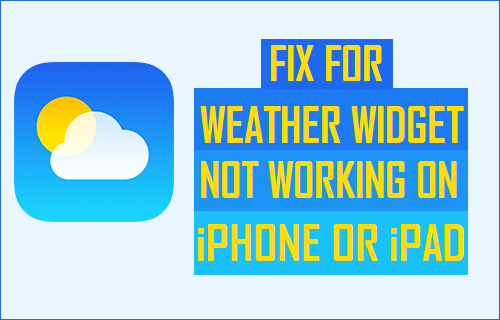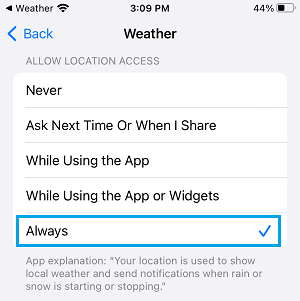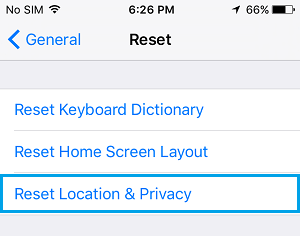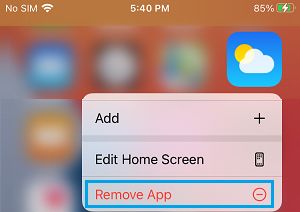Weather Widget Not Updating on iPhone
Having the Weather widget on the Lock Screen of iPhone can be convenient, as it provides instant weather updates, without the need to unlock iPhone and open the Weather App. However, some users have reported the problem of Weather Widget not working, not loading, refreshing randomly or not at all updating Weather information on iPhone. In most cases, the problem of Weather Widget not working or updating on iPhone can be fixed by using troubleshooting methods as provided below.
1. Allow Weather App to Access Your Location
A common reason for Weather Widget not working on iPhone is due to the Weather App lacking access to your Location information. Go to Settings > Weather > Location > On the next screen, select the Always option.
2. Reset Location and Privacy
Sometimes, the problem is due to glitches in Location and Privacy settings, which can be easily fixed by Resetting Location and Privacy Settings. Go to Settings > General > Reset > On the pop-up, select Reset Location & Privacy option.
On the confirmation pop-up, tap on Reset to confirm.
3. Update to the Latest Version of iOS
The problem with Weather Widget might be due to your device not being updated to the latest version of iOS. Go to Settings > General > Software Update.
On the next screen, tap on Download & Install link (if an Update is available).
4. Delete Weather App and Reinstall It Back Again
If the Weather Widget is still not working, the problem might be due to Weather App being damaged or corrupted. The only way to fix this issue is to Delete the corrupted Weather App and Reinstall it back on your device. Locate the Weather App on the Home Screen of your iPhone > Long Press (Tap and hold) on the Weather App and select Remove App option.
On the confirmation pop-up, tap on the Delete App option to confirm. After deleting the Weather App, go to Settings > General > scroll down and tap on Shut Down.
Allow iPhone to completely Power OFF > Wait for 30 seconds and Restart iPhone by pressing the Power button. Next, open App Store > search for Weather App and Reinstall the Weather App back on your iPhone.
5. Force Restart iPhone
It is possible that some processes related to the Weather App are stuck or become glitchy. Many times such minor glitches can be fixed by Force Restarting iPhone. iPhone 6 and below: Press and hold Home + Power (ON/OFF) buttons, until you see your iPhone starting with Apple logo.
iPhone 7/7 Plus: Press and hold Volume Down + Power (ON/OFF) buttons, until you see Apple logo iPhone 8 and above: Press and release Volume Up > Volume Down > and then press and hold the Side button (ON/OFF), until Apple logo appears.
How to Add Cities to Weather App on iPhone How to Get Weather Alerts on iPhone Lock Screen