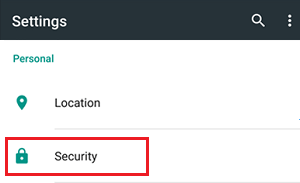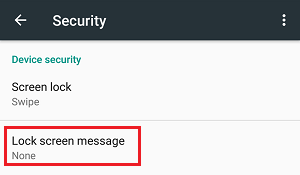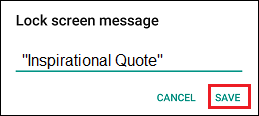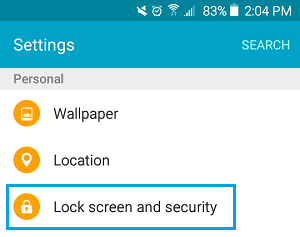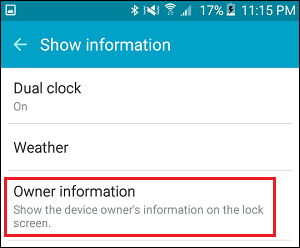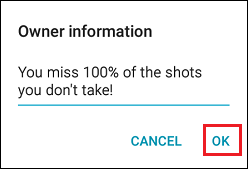Add Lock Screen Message On Android 6.0 or Newer Phones
As mentioned above, the most common reason to Add Lock Screen Message On Android Phone would be to display Phone Number, Address or Email Address on the Lock Screen, so that anyone who happens to find your phone is able to get in touch with you. Also there are users who like to personalize their devices by adding custom messages, reminders, lines from poetry or inspirational quotes to the Lock Screen of their Android Phone. Whatever maybe the reason, you can follow the steps below to Add Lock Screen Message of any kind on your Android Phone running Android 6.0 and newer versions of Android Operating System.
Open Settings on your Android phone or Tablet.
On the Settings screen, tap on the Security Option (See image below).
On the Security screen, scroll down and tap on Lock Screen Message option located under “Device Security” section (See image below)
On the pop-up window, enter your desired Lock Screen Message and then tap on the Save option (See image below).
5. Next, Lock your Android Phone by pressing the power button You should now be able to see your Custom Message on the Lock Screen of your Android Phone.
Add Message to Lock Screen on Android Lollipop and Older Phones
The option to add Message to Lock Screen is not specifically available on Android Phones running on Android Lollipop or older versions of Android Operating system. However, you can still add a Message to Lock Screen of older Android Phones by following the steps below.
Open the Settings app on your Android Phone or Tablet 2. On the Settings screen, tap on Lock Screen & Security (or Security) option located under “Personal” section (See image below)
On the next screen, tap on Show Information.
On the Show Information screen, tap on Owner Information
5. On the pop-up, type the Message that you want to display on the Lock Screen of your Android Phone and tap on Ok.