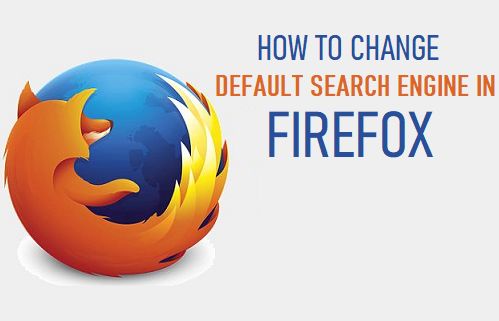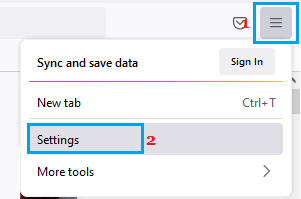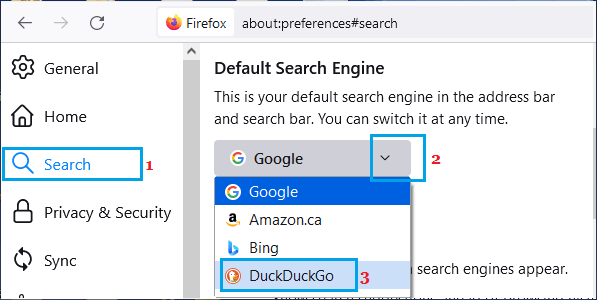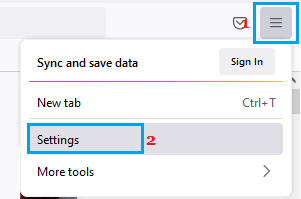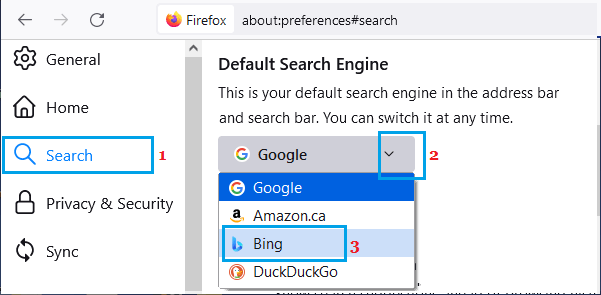Change Default Search Engine in Firefox
When you download and Install Firefox web browser on your computer, it performs all its searches using Google as its default Search Engine. As mentioned above, Firefox web browser can also be setup to perform all its searches in Address Bar and Search bar using Bing, DuckDuckGo and other Search Engines.
1. Change Search Engine in Firefox to DuckDuckGo
As you must have noticed, DuckDuckGo proudly declares on its Home Page that it does not store personal info or follow around users with Ads. It also promises that it will never track its users. If you are impressed by what it states on its Home Page, you can go ahead and Change the Default Search Engine in Firefox to DuckDuckGo. Open Firefox web browser on your computer > click on 3-bar Icon and select Settings in the drop-down menu.
On the next screen, select Search tab in the left-pane. In the right-pane, click on the down-arrow next to current default Search Engine and select DuckDuckGo in the drop-down menu.
Restart Firefox browser and it will start using DuckDuckGo as the default Search Engine, both in Address and Search Bar.
2. Change Search Engine in Firefox to Bing
All searches on your Windows computer are powered by Microsoft’s Bing Search Engine, which also powers the default Edge browser installed on your computer. If you are happy with Bing Search Results, you may want to change the default Search Engine in Firefox to Bing. Open Firefox web browser on your computer > click on 3-bar Icon and select Settings in the drop-down menu.
On the next screen, select Search tab in the left-pane. In the right-pane, click on the down-arrow next to current default Search Engine and select Bing in the drop-down menu.
After this, Firefox will be using Bing as its default Search Engine in both Address Bar and the Search Bar.
Change Default Search Engine in Microsoft Edge to Google How to Change Default Browser in Windows