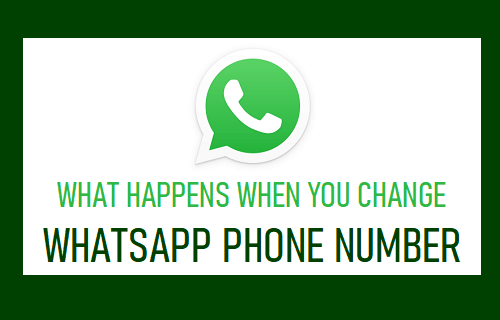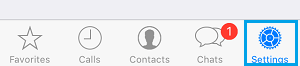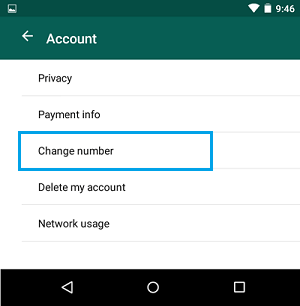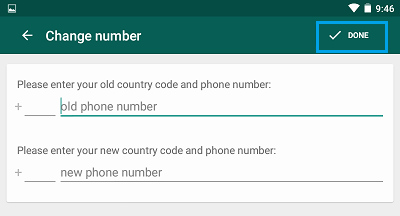What Happens When you Change WhatsApp Phone Number
When you try to Change your Phone Number on WhatsApp, you will be required to verify the New Phone Number by entering a 6-digit verification code that WhatsApp sends to your New Phone Number. Once the New Phone Number is verified, WhatsApp automatically creates a New Account and starts the process of transferring all your Messages, Photos, Videos to your New WhatsApp Account. Once all the data is transferred to New Account, the old WhatsApp Account will be deleted and your Contacts won’t be able to see your old phone number on their WhatsApp Contacts list.
How to Change WhatsApp Phone Number?
Before going ahead with the steps to Change WhatsApp Phone Number, make sure that your New Phone Number is active and you can receive SMS Text Messages and Calls on your New Phone Number. This is important, as WhatsApp will be sending a verification code to your New Phone Number, using SMS Messaging or by making an automated Call to your New Phone Number.
- Open WhatsApp > tap on 3 dot icon located at top-right corner and select Settings in the drop-down menu.
If you are on iPhone, tap on the Settings tab in bottom menu.
From the Settings screen, go to Account > Change Number option.
On the next screen, enter your Old Phone Number in first box and New Phone Number in the second box and tap on Done.
Note: You can also tap on Call Me option, which allows WhatsApp to send the verification code via an automated Call to your New Phone Number. Important: Enter Phone Number along with country code. For example, if you live in USA and Canada, enter +1 as your country code followed by the actual phone number. Once you tap on Done, WhatsApp will send a 6-digit verification code to your New Phone Number. On the next screen, enter the 6-digit verification code and wait for WhatsApp to verify your New Phone Number.
Listen to WhatsApp Audio Message Without Sender Knowing How to Export WhatsApp Chat on iPhone & Android