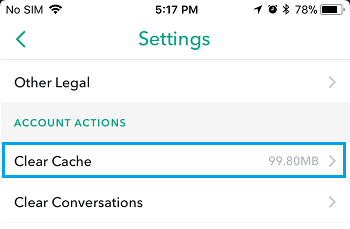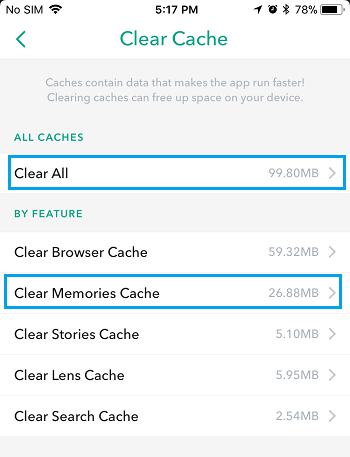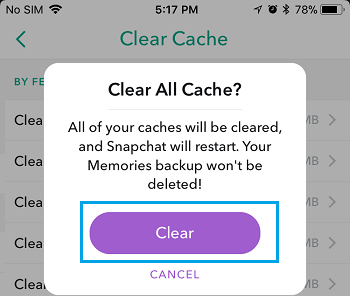What is Snapchat Cache
As you continue using Snapchat, the App keeps storing memories and data related to your most commonly used functions. The idea behind this behaviour is to make memories load faster and speed up Snapchat by making use of cached data on your device. However, this cache enabled speed of Snapchat comes at its own cost. Left on its own, Snapchat can end up storing a ton of cached data, leading to a lack of storage space on your device. Going by user forums, it is not uncommon to see heavy Snapchat users coming across 4 GB or more of storage space being taken up by Snapchat on their devices.
Types of Snapchat Cache
When you access the Clear Cache option in Snapchat Settings, you will find that Snapchat provides you with the option to Clear All Snapchat Cache at once or clear Snapchat Cache by feature. Snapchat has classified its Cache into the following types.
Stories Cache: Contains Story thumbnails, recently watched Stories, and other related data. Discover Cache: Contains recently loaded or viewed Discover content. Lens Cache: Contains Lenses, Filters and related data. Browser Cache: Includes Cached browser data and cookies. Memories Cache: Contains Memories and related data.
What Happens When you Clear Snapchat Cache
The main purpose of Snapchat cache is to store functions that you most commonly use, in order to make the App run faster on your device. Hence, the only effect of clearing Snapchat Cache should be a noticeable difference in the speed and smoothness of Snapchat App. Before clearing Snapchat Cache, let us take a closer look at what really happens when you clear different types of Snapchat Cache on your iPhone or Android Phone. Clear Stories Cache: Clears Story thumbnails, recently watched Stories and other temporary data stored on your device. As you will agree, you are not really losing anything by deleting Snapchat stories cache on your device. Clear Discover Cache: Clears your recently loaded or viewed Discover content and other related data stored on your device. Clear Lens Cache: Clears Lenses, Filters and related data stored on your device. Clearing Lens Cache can actually make Snapchat run faster on your device. However, you will experience a slowdown or delay when you try to use your favorite Lens or Filter again. Clear Browser Cache: Clears Cookies and other Cached browser data. Clear Memories Cache: Clears a ton of storage space by deleting Memories content stored locally on your device. You can safely Clear Memories Cache to recover storage space. Clearing Memories Cache does not actually delete your Memories, it only clears locally stored Memories content on your device. You will still find your Memories stored in Camera Roll and Memories stored on the Cloud can still be accessed. Note: Clearing Snapchat Cache does not delete snaps that you had sent to other people.
Clear Snapchat Cache on iPhone and Android Phone
The Snapchat interface is more or less the same on iPhone and Android Phone. Hence, you can follow the same steps as listed below to clear Snapchat Cache, both on iPhone and Android Phones.
Open Snapchat on your iPhone or Android Phone
On the Camera screen, tap on the Snapchat ghost icon located at the top left corner of your screen.
Next, tap on the gear shaped Snapchat settings icon located at the top right corner of your screen.
On the Snapchat Settings screen, scroll down and tap on Clear Cache option located under Account Actions section (See image below).
On the Clear Cache screen, you can either tap on Clear All option to get rid of All types of Snapchat Caches on your device or Clear specific types of Caches by tapping on Clear Memories Cache, Clear Browser Cache and other options (see image below).
On the pop-up that appears, tap on the Clear option.
Once you tap on Clear, you will see Snapchat restarting on your device. After this you will see a significant reduction in the amount of storage space occupied by Snapchat on your device.
How to Block and Unblock Someone on Snapchat How to Block Someone From Your Snapchat Story
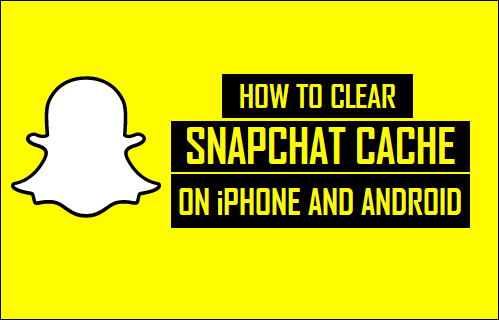
![]()
![]()