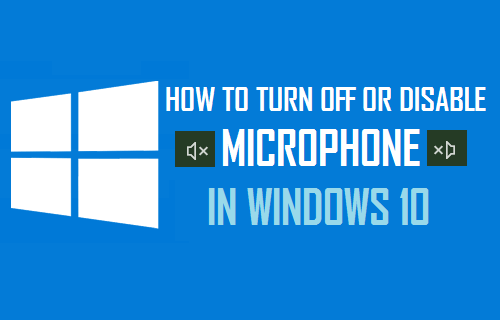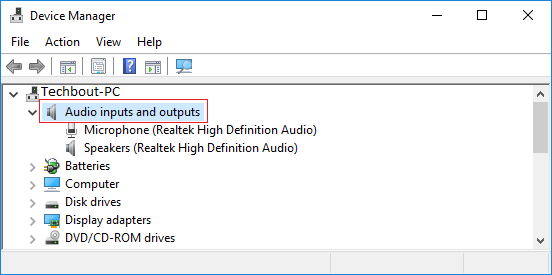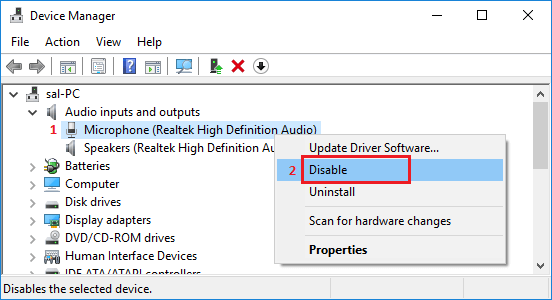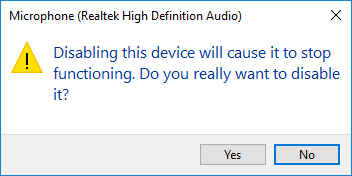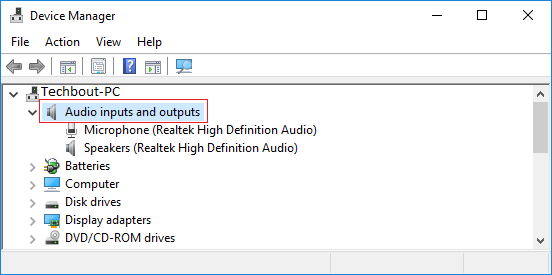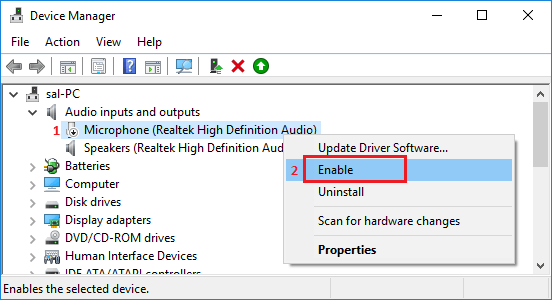Disable Microphone in Windows 10
Most Laptop computers are equipped with a built-in internal Microphone that allows users to make Calls and hold Video conferences using VOIP apps like Skype and Google Voice. However, there are users who do not use the Microphone on their computers and want to disable both the Webcam and Microphone on their computer for security and other reasons. Hence, we are providing below the steps to disable Microphone in Windows 10 and also the steps to Enable or Turn On the Microphone back again at any time on your computer.
1. Turn Off Microphone in Windows 10
Follow the steps below to Turn Off the microphone on your windows 10 Computer
Right-click on the Start button and click on Device Manager.
On Device Manager screen, expand Audio inputs and outputs entry. You should be able to see your Microphone listed in the expanded list.
Next, right-click on Microphone and click on Disable in the contextual menu that appears.
On the confirmation pop-up, click on Yes to confirm.
This will disable the Microphone access on your computer.
2. Turn On Microphone in Windows 10
At any time, you can Turn ON the Microphone on your Computer by following the steps below.
Right-click on the Start Button and click on Device Manager.
On Device Manager screen, click on the down arrow next to Audio inputs and outputs to expand Audio inputs entry.
Next, right-click on Microphone and click on the Enable option in contextual menu.
This will enable the Microphone back on your computer and you will be able to use it for Skype and Google Voice calls to your friends and relatives.
How to Create Guest User Account in Windows 10 How to Disable Internal Speakers in Windows 10