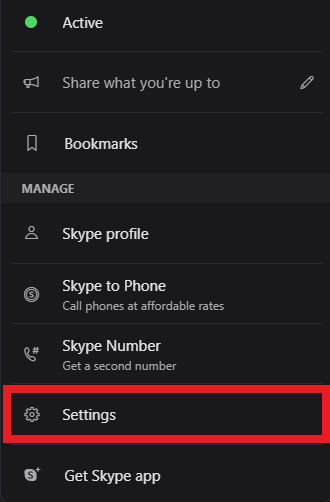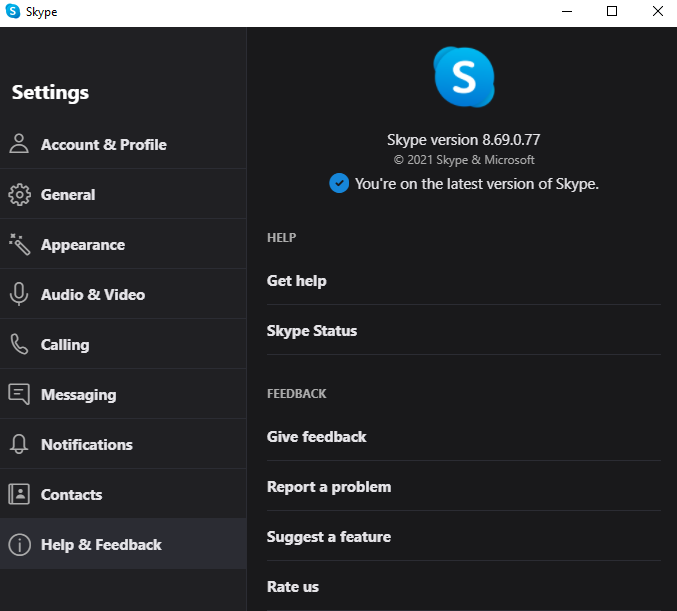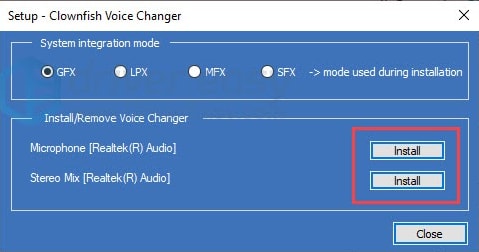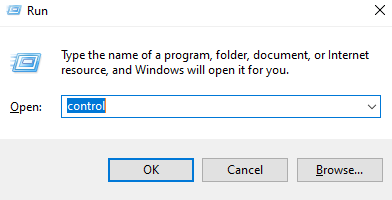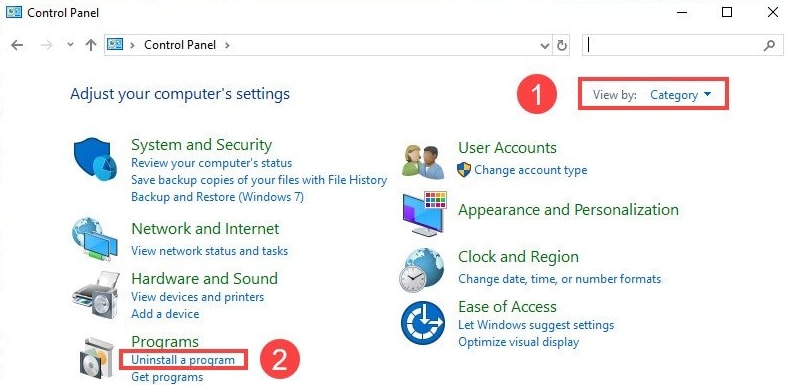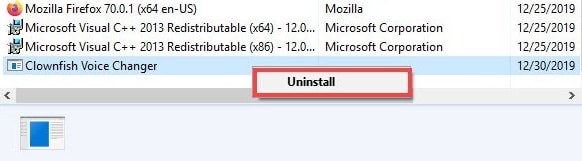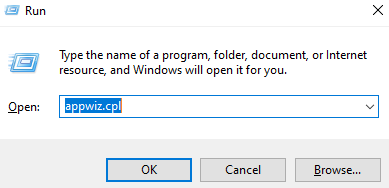What is Clownfish?
It is an application that enables you to change your voice. Plus, with this application, you can also translate on other corresponding applications including Steam, Skype, Discord, and many more. Apart from that, it has a lot of amazing features including voice changing, real-time translation, access to numerous different languages, and many more.
What Causes Clownfish Voice Changer not Working Problems?
However, the Clownfish doesn’t work well, once in a moon. When this happens, sometimes it affects Skype only, or maybe affects the other applications as well including Steam, Discord, and so on. Maybe, Skype or Discord versions are not compatible and thus results in contradictions. Another cause of this problem is the poor or weak connection of the microphone. Now, let’s read about the solutions by which you can fix this problem. Also Read: Top 13 Best Voice Changer Apps For Android & iPhone in 2021
Solutions to Fix Clownfish Voice Changer Not Working
Clownfish isn’t responding? Don’t worry, here are some possible solutions that worked for many users. So, you can also consider them in order to fix the Clownfish Voice Changer Not Working problem. Let’s read them in detail!
Solution 1: Inspect the version of Skype, Discord, or Other Applications
First and foremost, ensure that the version of corresponding applications such as Skype, Discord etc., are compatible with the Clownfish version. Because several Skype and Discord users have reported that Clownfish is not compatible with the latest version of both the apps (Skype and Discord). Just comply with the below-listed steps to check Skype’s version: Step 1: Launch Skype on your system. Step 2: Then, on the left pane side, click on your Skype profile and scroll down to choose Settings.
Step 3: Next, choose Help & Feedback.
Now, under Skype’s logo, you can see the version of it. And, just in case, if your system is old, then it is recommended to decrease Skype’s version. Perform the same steps for checking the Discord version. And, if you find that your Discord version is older then upgrade to the latest. Whereas, if your computer’s current version is outdated then, downgrade the Discord’s version to older. Also Read: 5 Best Ways to Fix Skype Microphone Not Working Problem On Windows 10
Solution 2: Install Microphone in Clownfish
To fix the Clownfish Voice Changer not working error, the Microphone could not be ignored. Clownfish requires the microphone to recognize your voice and translate it to your computer. Thus, the microphone plays a vital role in Clownfish not functioning problems. Apart from this, the incorrect, outdated, or broken microphone drivers may cause the same error. The wrong installation of the Microphones can cause this problem. Therefore, you have to ensure that microphone drivers are updated. Just follow the steps to install the microphone in Clownfish: Step 1: Launch Clownfish. Step 2: In the taskbar, right-click on the Clownfish icon. Step 3: Then, click Setup and choose System Integration from the context menu list.
Step 4: Now, choose the microphone which is functioning well and click on the Install option.
Step 5: After this, start your system again and check if the app is working fine. It’s a wise move to ensure whether your microphone drivers are the latest or not. You can either use the official website of the microphone manufacturer or use the Bit Driver Updater to finish the driver update task in one click. Bit Driver Updater is the driver updater utility that recognizes the correct driver for you and installs them too automatically. Follow the steps below to update your microphone’s driver using Bit Driver Updater. Step 1: Install the Bit Driver Updater from the button below.
Step 2: Wait till the software scans for the outdated drivers. Step 3: It shows the list of the outdated drivers, reviews the list, then clicks on the Update Now button.
Step 4: Alternatively, click on the Update All button to get all the latest driver updates in just a click.
Also Read: 20 Best Free Driver Updater for Windows 10, 8, 7 in 2021 [Updated]
Solution 3: Update Clownfish version
It might be possible that you have an old Clownfish version and hence you are encountering Clownfish, not working issues. Update the application for getting the best of it. Below is how to fix the Clownfish Voice Changer not working issue. Step 1: Summon Run Dialog box by hitting the Windows and R keys at a time. Step 2: Then, type Control in the box and hit the Enter key.
Step 3: This will prompt the Control Panel, now set Control Panel view by as Category. Step 4: Furthermore, click Uninstall a Program under the Program section.
Step 5: Locate Clownfish Voice Changer and click right on it to select the Uninstall from the menu list.
Step 6: Now, visit Clownfish’s official site and download the app. Step 7: Run the downloaded file to install the application. Step 8: Reboot your PC. Try to use the application just to check whether the Clownfish voice changer not working problem solved or not. Also Read: 8 Best Free Skype Alternatives You Should Try In 2021
Solution 4: Install Clownfish in the default location
After upgrading to the latest version, still, the installed clownfish voice changer not working, in that case, try to install the application in the default location. The default address is the place where the installer provides to install the application originally. Below are the steps that you need to follow for executing this solution. Step 1: Open the Run Dialog box by pressing the Win + R from the Keyboard. Step 2: Input appwiz.cpl in the box that appears and press the Enter key.
Step 3: Now, search for the Clownfish in the next prompt. Step 4: And, when you locate it then click right on it to select Uninstall. Step 5: Using the installer, install it again. Step 6: Don’t change the default location this time, when the install location box appears. Once you are done with the installation, then reboot your computer to validate the new changes. Your problem Clownfish voice changer not working issue should be resolved. Also Read: Tips to Solve USB Headset Not Working on Windows 10
Clownfish Voice Changer Not Working Problem (SOLVED)
Apps like Clownfish are very useful for voice changing and live-translating on other communicating applications such as Skype, Steam, and Discord. But at the same time, when such a popular application starts behaving eccentrically, then its errors are irritating enough and acts as a big-rock like a hindrance in work. Hence, we have provided all the possible strategies to fix the Clownfish voice changer not working problem. Furthermore, if you face any sort of difficulties while executing the steps of the methods, then feel free to tell us in the comment box below. We would try our best to help you. And, if you want to receive more such illuminating tech articles then don’t forget to subscribe to our Newsletter. We regularly post informative and helpful tech articles. Till then, be the king/queen of voices!