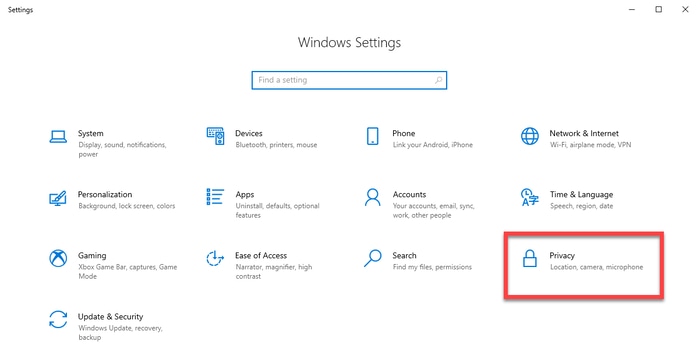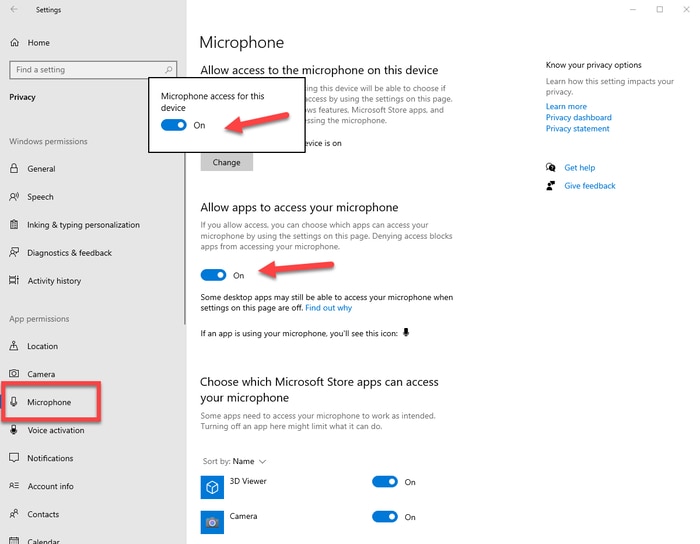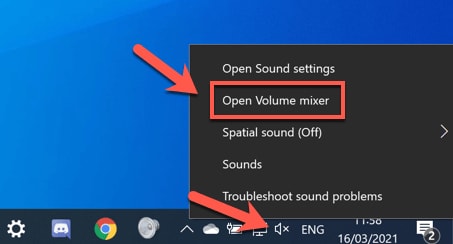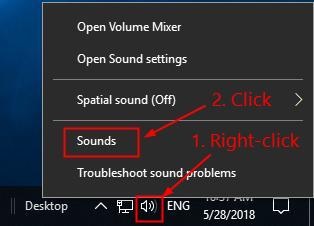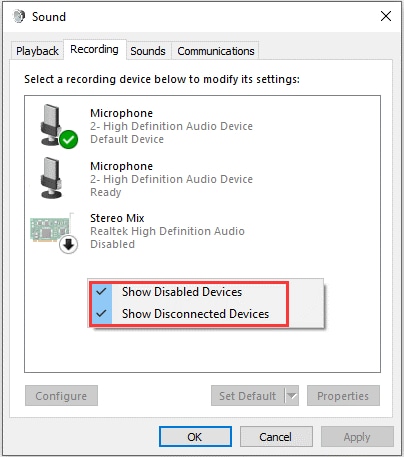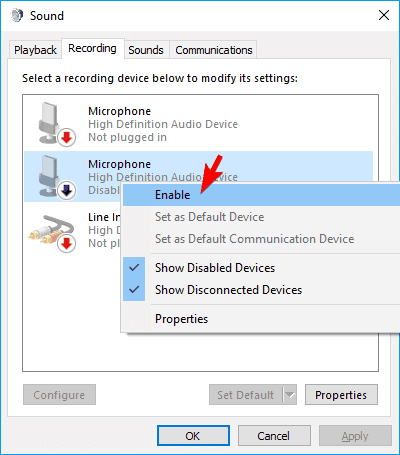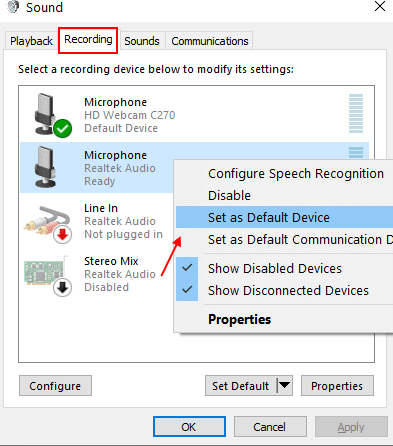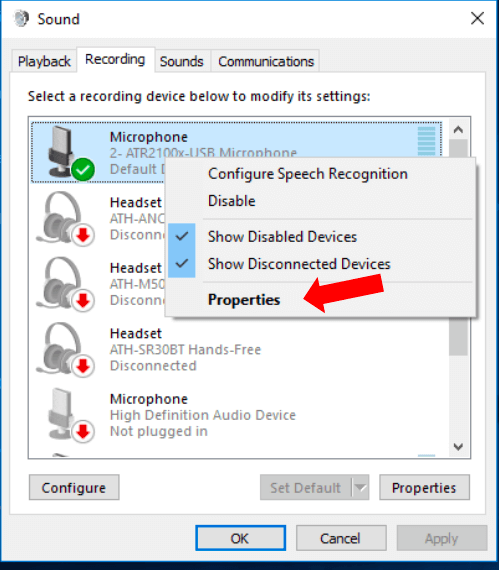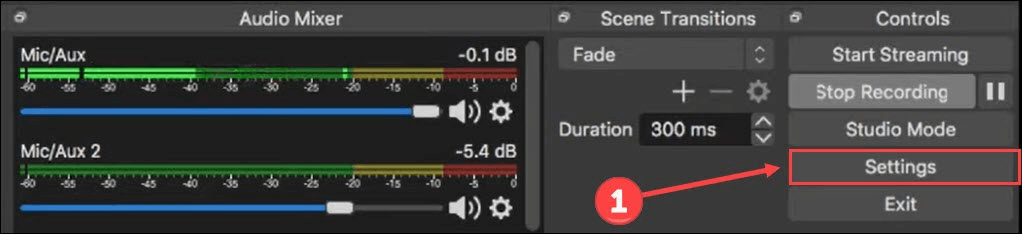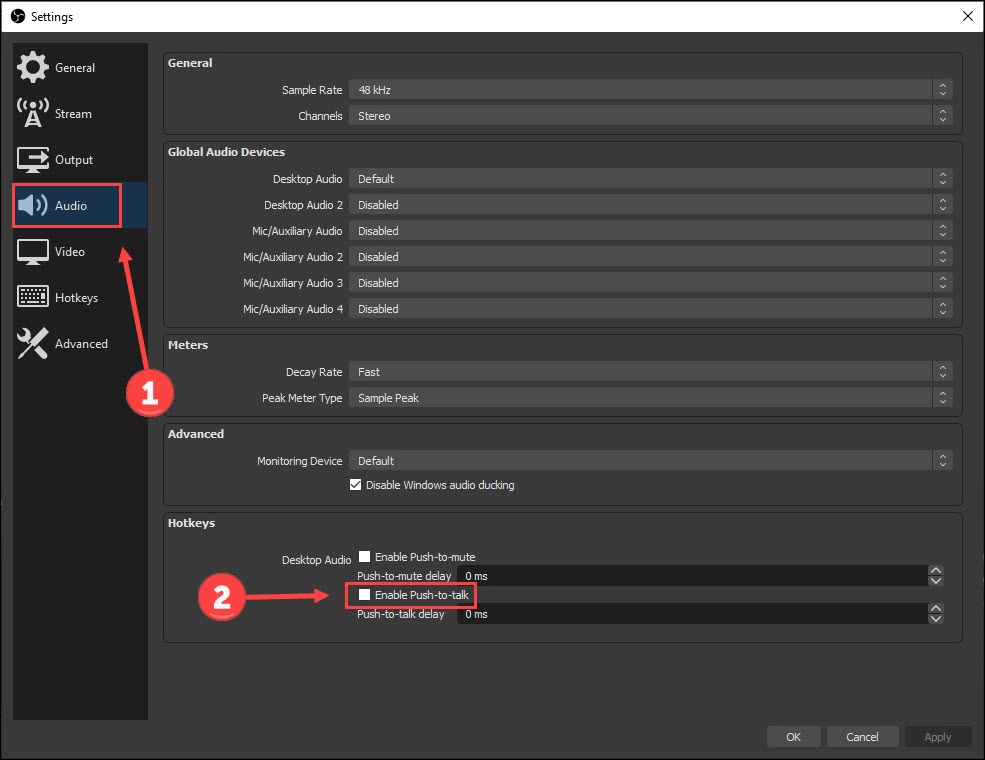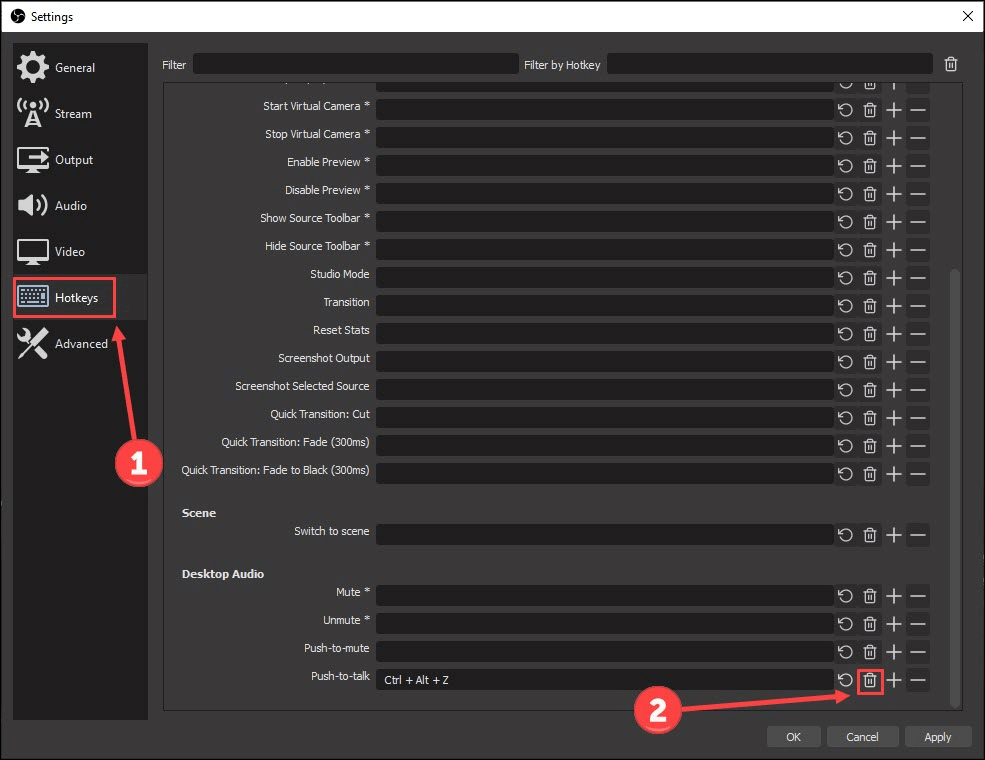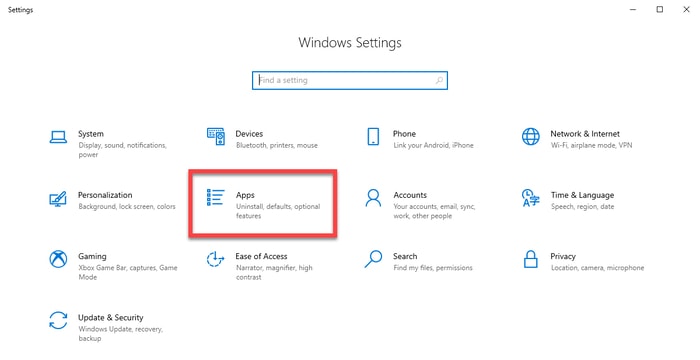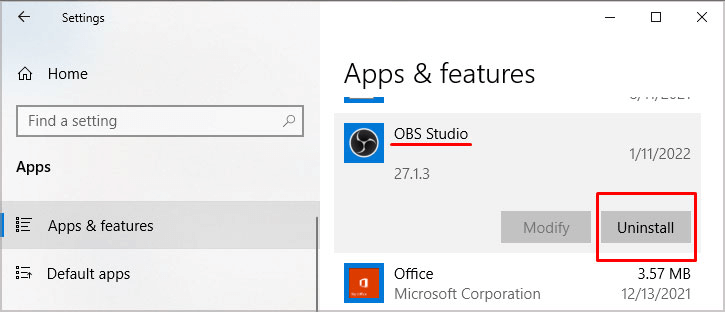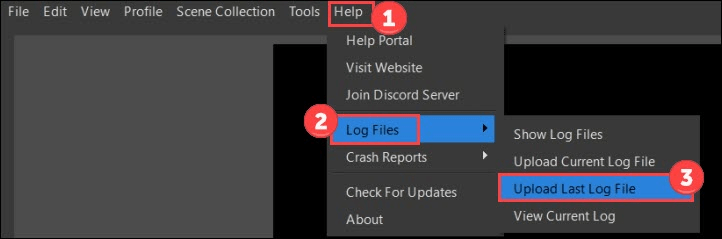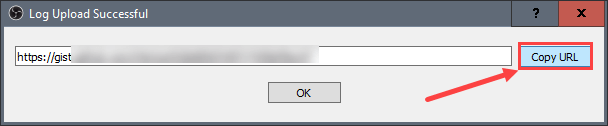Open Broadcaster Software (OBS), as you may know, is an open-source software to record videos and stream live. It is currently among the best free video recording and live streaming programs. However, many users recently reported an issue where their OBS mic is not working, hindering their experience with the software. If you also happen to be one of those troubled users, there is no need to panic. Now that you have landed on this article, you may fix the OBS microphone not working issue quickly and easily. This article will guide you through the best possible solutions to this problem. However, before discussing the fixes to the problem, let us first talk about why OBS is not picking up the mic in Windows 11/10.
Reasons OBS Mic Is Not Working
The following may be possible causes behind the OBS microphone not working problem.
No permission to use the microphoneOBS is on muteYour microphone is not the default audio deviceExclusive mode is activeOut-of-date audio driverIssues with the OBS audio settingsRandom bugs or missing OBS files
Above, we listed the common reasons OBS mic may not be working to help you fix the issue effectively. Now, let us discuss the fixes to this problem.
100% Working Fixes to the OBS Mic Not Working Issue
You may apply the following solutions to get rid of the issues because of which the OBS is not picking up the mic on Windows 11/10.
Fix 1: Give microphone access to the software
Your computer should grant OBS permission to use the microphone. OBS mic may not be working as the software does not have microphone access. Hence, you should follow these steps to provide the necessary permissions.
Invoke the settings panel using the keyboard shortcut Windows+I. Select the setting for Privacy on your computer.Pick Microphone from the pane on the left, select Change, and turn the Microphone access for this device toggle on. Allow apps access to your microphone. Now, check whether the issue is resolved or the OBS Studio mic is not working.
Also Read: How to Fix Logitech G935 Mic Not Working in PC
Fix 2: Unmute the OBS
The OBS microphone will not be working if the OBS is on mute. Hence, below is how to unmute the OBS to fix the problem you are experiencing.
Right-click on the taskbar’s speaker icon to Open Volume Mixer. Click on the OBS speaker icon to unmute it.Confirm whether the problem has disappeared or the OBS mic is not working.
Fix 3: Set the microphone as your default audio device
The OBS Studio mic may not be working if the microphone you are using is not the default audio device. Hence, you may take the following steps to set it as default to solve the problem.
Right-click the speaker icon on the taskbar and choose sounds from the on-screen menu.Choose Recording from the top menu, right-click the empty space, and Show Disabled Devices. Right-click your microphone and Enable it.After enabling the microphone, right-click on it and choose the Set as Default Device option.Lastly, click on OK to confirm the changes.
Fix 4: Turn off the exclusive mode
Exclusive mode stops the mic from connecting to OBS when you use chat applications, such as Skype. Hence, you may follow these directions to turn off the exclusive mode to fix the OBS microphone not working issue.
Right-click the speaker icon and open sounds. Select the Recording tab, right-click your microphone, and pick Properties from the context menu.Under the Advanced tab, find and uncheck the option to Allow applications to take exclusive control of this device.Click on Apply and OK to confirm the changes.Try to use your microphone on OBS to check whether the software is picking up the mic on Windows 10/11 or not.
Also Read: How to Fix Corsair HS35 Mic Not Working [Easily]
Fix 5: Update the out-of-date audio driver (Recommended)
The outdated audio driver is a common factor responsible for almost every issue, such as the OBS mic not working. Hence, updating the driver is among the most recommended ways to fix this and many other problems. You may update the drivers automatically and flawlessly using an expert software called Bit Driver Updater. The Bit Driver Updater program downloads and installs driver updates with one click, backups up and restores drivers, increase the pace of downloading drivers, and offers many other benefits. Below is the link from where you may download this software and install it.
Within some seconds of downloading and installing the Bit Driver Updater program, you get the outdated drivers on your computer screen. You may now select the button to Update All with one click. You may choose to Update Now to update only the driver for audio. However, experts prefer updating every out-of-date driver for the best PC performance.
Fix 6: Check the OBS audio settings
There is a Push-To-Talk (PTT) feature in OBS allowing voice recording only when you hold its hotkey. Hence, the OBS may not be picking up the mic on Windows 11/10 if the PTT function is active. You may turn off this feature by following the directions below.
Launch OBS and choose Settings from the lower-right corner of the OBS window.Select Audio from the left pane.Find and remove the checkmark from the option to Enable Push-to-talk. Choose Hotkeys from the left. Delete the Push-to-talk key.Select Apply and OK to make the changes.Check if the OBS mic not working problem is solved or not.
Also Read: How To Fix Discord Mic Not Working Issue
Fix 7: Install OBS again
OBS may have some unidentified random bugs or a few crucial files may be missing, resulting in the OBS Studio mic not working issue. Reinstalling OBS can help you fix this problem. Hence, below is how to reinstall it.
Invoke the Settings panel (you may apply the Windows+I shortcut command).Choose Apps from the options present on your screen.Find and select the OBS Studio and click on the button to Uninstall it.Now you may reinstall OBS from its official website.Lastly, launch the OBS application and check whether the OBS microphone is working or not.
Fix 8: Send log files to OBS support for analysis
If the above methods are not working to fix the OBS microphone not working issue, you may send the log files for analysis. Below is the step-by-step procedure to do it.
Launch OBS and choose Help from the menu present at the top.Choose Log Files from the Help menu and click the Upload Last Log file option.Click on the Copy URL button.Go to the OBS Analyzer web page. Paste the URL you copied earlier and click on the Analyze button.Follow the OBS support’s instructions to drive the OBS not picking up the mic issue away from Windows 11/10.
Also Read: How to Fix Webex Microphone Not Working in Windows
OBS Mic Not Working Issue Fixed
Through this article, we talked about how to fix the OBS microphone not working problem. You may troubleshoot the issue using the fixes shared above. If trying all the fixes is not possible, you may update the drivers through Bit Driver Updater to solve this and many other issues in an instant. And for more troubleshooting guides, stay connected to this blog.