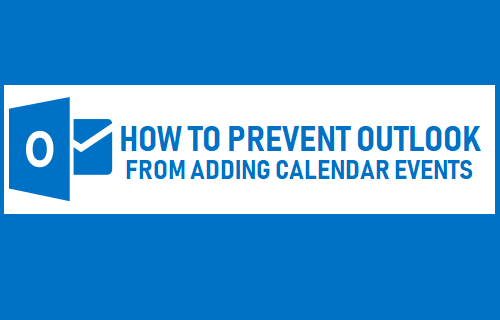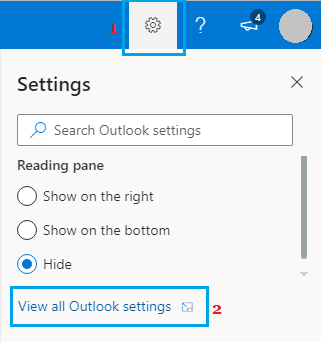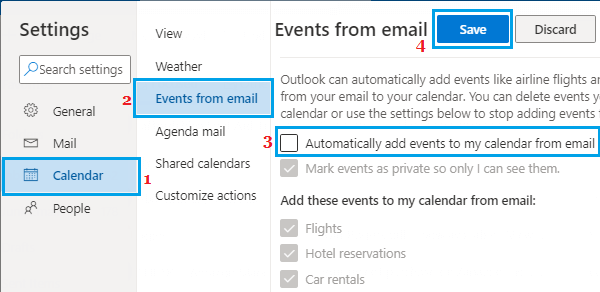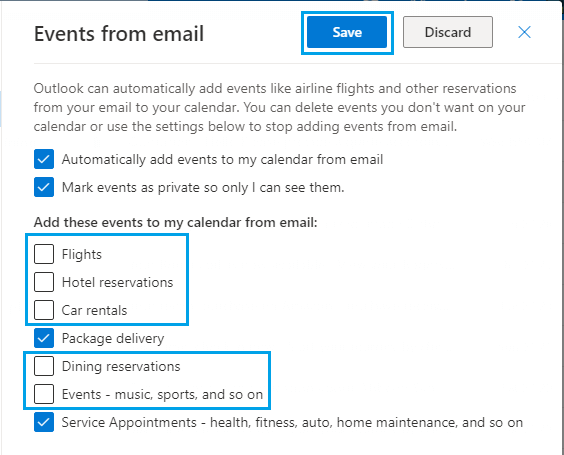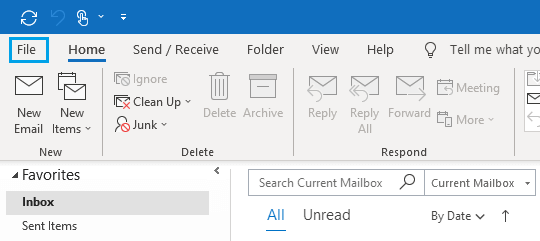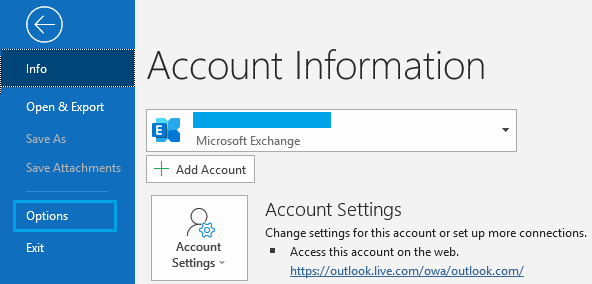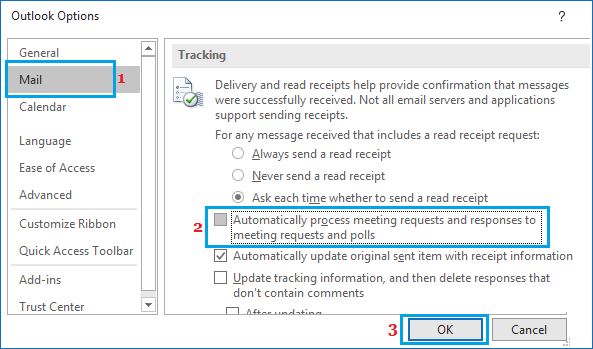Prevent Outlook from Adding Calendar Events
If you are noticing a bunch of events in your Calendar that you did not add, these events are automatically being added by your Microsoft Outlook Email Account. As mentioned above, Microsoft Outlook scans your Email Messages and Adds Events to your Calendar, based on the content of your sent and received Email Messages. For example, when you receive an invitation by email, receive notice of package delivery, get confirmation of flight ticket booking or a hotel reservation, Outlook Automatically Adds these events to your Calendar. While this feature can be useful, it also ends up cluttering your Calendar with a bunch of unwanted events that you did not want to show up on your Calendar. Luckily, you can Prevent Outlook from adding Calendar Events by disabling this feature in your Email Account.
1. Stop Outlook Mail from Adding Calendar Events
Sign in to your Outlook Email Account > click on the Settings icon located at top-right corner and select View all Outlook settings option in the drop-down menu.
On the next screen, click on Calendar > Events from email in the left pane. In the right-pane, uncheck Automatically add events to my calendar from email option.
Click on the Save button to save these changes to your Email Account. The other option is to use the Mail scanning feature in such a way that only selected events are added to your Calendar. This can be achieved by checking only the type of events that you want to appear in Calendar.
For example, you can Uncheck Flights, Hotel reservations, Car rentals, etc. Check Package Deliveries and Service Appointments to appear as events in your Calendar. Note: Make sure you repeat the above steps for other Outlook Email Accounts that you have.
2. Prevent Microsoft Outlook from Adding Calendar Events
If you are using Microsoft Outlook, you can follow the steps below to stop Microsoft Outlook from adding events to your Calendar. Open Microsoft Outlook on your computer and click on the File tab in top-menu bar.
In the drop-down menu, click on Options.
On the next screen, click on Mail in the left pane. In the right-pane, uncheck Automatically process meeting requests and responses to meeting requests and polls.
Click on OK to save the changes.
How to Recover Permanently Deleted Emails in Outlook How to Make Outlook Start Automatically With Computer