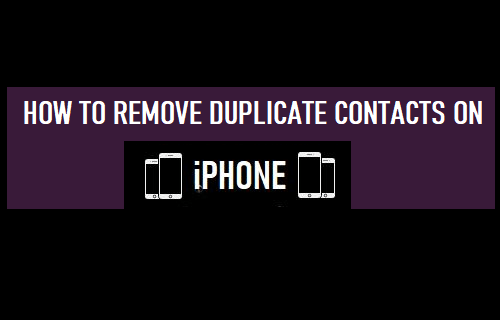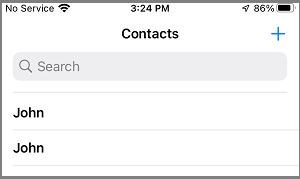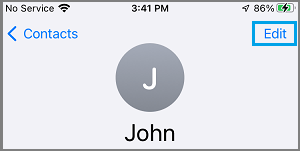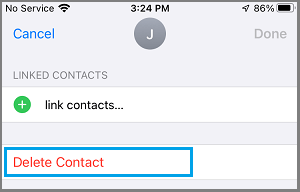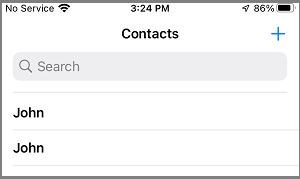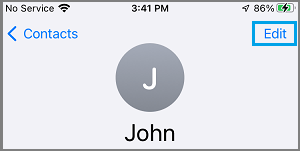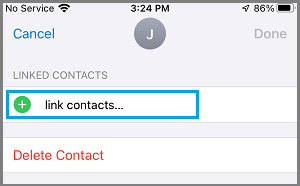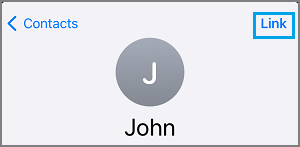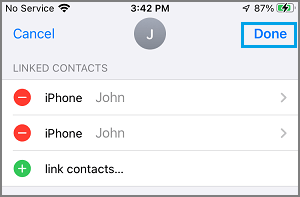Delete Duplicate Contacts from iPhone
A common reason for Duplicate Contacts on iPhone is due to Apps like WhatsApp, Facebook, Gmail, Outlook and other accounts syncing or importing the same Contacts over and over again. For example, if your Gmail or Outlook Contacts are on Facebook, your Contacts List on iPhone will end up with a duplicate set of Contacts, one from Gmail/Outlook and another one from Facebook. If your Contacts List is small, you can easily scan through your short list of Contacts and manually delete Duplicate Contacts from your device. Another way to deal with duplicate Contacts on iPhone is to use the merge or combine Duplicate Contacts into a single entry by using Link Conctacts feature as available in the Contacts App.
1. Manually Delete Duplicate Contacts from iPhone
If your iPhone Contacts List is short, you can manually go through the Contacts list and delete them.
Open the Contacts App on your iPhone and select any Duplicate Contact that you want to remove.
On the next screen, tap on the Edit option, located at top-right corner of your screen.
On the same screen, scroll down to bottom and tap on Delete Contact.
On the confirmation pop-up, tap on Delete Contact to remove the duplicate contact from your device.
2. Merge Duplicate Contacts on iPhone
Another way to deal with Duplicate Contacts on iPhone is to use Link Contacts feature as available in the Contacts App.
Open Contacts App and select any Duplicate Contact that you want to remove.
On the next screen, tap on the Edit option, located at top-right corner of your screen.
On the same screen, scroll down to bottom and tap on Link Contacts option.
On the next screen, select the Dulpicate Contacts that you want to link and tap on the Link option located at top-right corner.
Make sure you tap on Done to save this change on your iPhone.
Now, this particular Contact will appear as a single entry on your Contacts List and it will have multiple Phone Numbers. For example, if you one entry for John with a Home phone number and another entry for John with a Mobile Phone Number, the new linked entry for John will have both Home and Mobile Phone Numbers.
3. Merge Duplicate Contacts Using Mac
As you may agree, the two methods of dealing with duplicate Contacts as provided above should be good enough for most users. If you have long list of Contacts, you can remove Duplicate Contacts by opening Contacts App on your Mac and following the steps below: Open the Contacts App on your Mac > From the Card Menu, select Card > Look for Duplicates > When prompted, click on the Merge option. You can also make use of third-party Apps like as available on the App Store to manage and remove duplicate Contacts from iPhone.
How to Delete Multiple Contacts from iPhone How to Import Google Contacts to iPhone