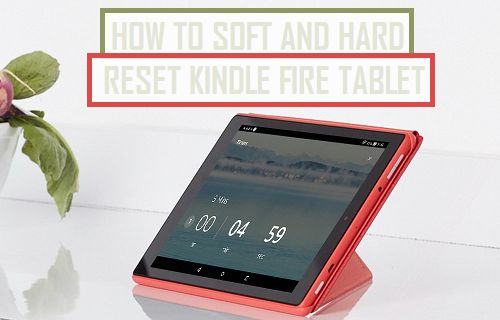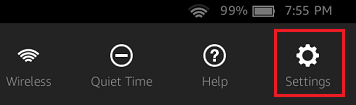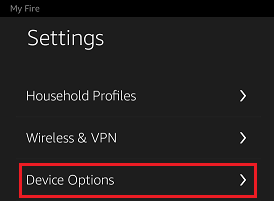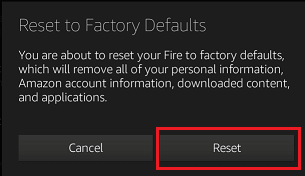Difference Between Soft and Hard Reset?
While both Soft and Hard Reset are used for troubleshooting and fixing malfunctioning devices, they have their own unique effects on the device. A Soft Reset basically resets the settings on a device back to its factory default settings, without deleting any data stored on the device. Hence, a Soft Reset can be useful, in case the cause of problems on your device is due to incorrect settings. In comparison, a Hard Reset completely deletes all the files and data from a device and takes it back to the way it was when you first bought it. Hence, it is important to backup the data on your device, before going ahead with a Hard Reset. As you can imagine, Hard Reset can be useful in case the problems on your device are due to corrupted or malfunctioning files.
Soft Reset Kindle Fire Tablet
In case your Kindle Fire Tablet gets stuck or freezes, you should always start with a Soft Reset or other troubleshooting methods and go for a Hard Reset only when all other methods have failed. Follow the steps below to Soft Reset Kindle Fire Tablet
- Press and hold the Power and Volume down buttons at the same time on your Kindle Fire, until it starts to Power OFF. 2. Release the Power and Volume down buttons once Kindle Fire is completely powered OFF.
- After Kindle Fire is completely powered off, wait for 10 more seconds 4. Next, Power ON your Kindle Fire tablet by Pressing and holding the Power button The steps to Soft Reset Kindle HD and HDX (First to Fourth Generation) devices is a bit different.
- Press and hold the power button on your Kindle Fire for about 20 seconds (Ignore any prompts that you may see on your screen)
- Once Kindle Fire is completely Powered OFF, wait for about 30 seconds.
- Next, Power ON your Kindle Fire Tablet by pressing on the power button.
Hard Reset Kindle Fire Using Settings
You can try to Hard Reset Kindle Fire, in case your device is not working properly, even after performing a Soft Reset and trying out other troubleshooting tips. Note: Before performing a Hard Reset, it is important that you make a backup of the data on your device, in order to protect the possibility of data loss. Make sure that your device is charged tp at-least 30%, before going ahead with the following steps to Hard Reset Kindle Fire Tablet. 1. On your Kindle, swipe down from the top of the screen and then tap on the Settings tab (See image below)
2. On the Settings screen, tap on Device Options
Note: In case of First or 2nd generation Kindle Fire, tap on More and then tap on Device option. 3. On the Device Options screen, tap on Reset to Factory Defaults option (See image below)
4. On the pop-up that appears, tap on the Reset option to confirm that you do want to Hard Reset your Kindle Fire Tablet.
Hard Reset Kindle Fire Without Password
You won’t be able to access the Settings on your device, in case you end up losing the Lock Screen Password for your Kindle Fire. In such cases, you can get access to your device by following the steps below to Hard Reset Kindle Fire Without Password. 1. Press and Hold the Power button on your Kindle Fire, until you see the Power OFF prompt appearing on the screen of your device. Tap on Ok to power OFF your Kindle Fire. 5. On the next screen, use the volume down button to navigate to Yes — delete all user data option and then press the Power button to start the process of Hard Resetting your Kindle Fire Tablet.