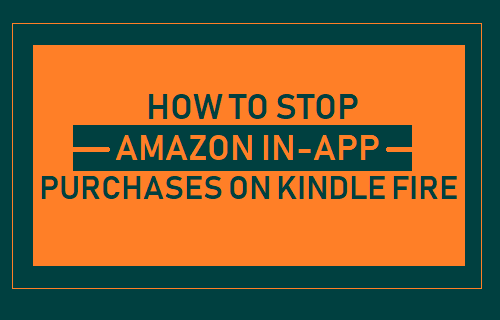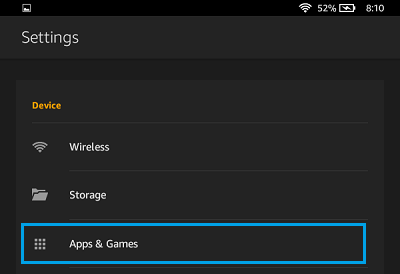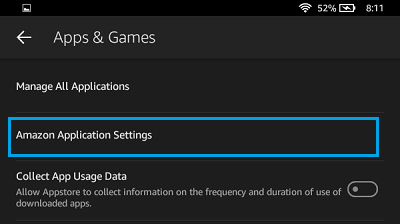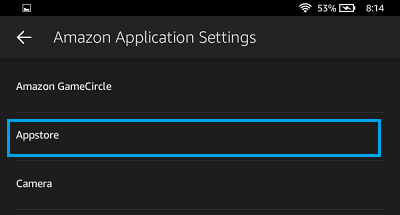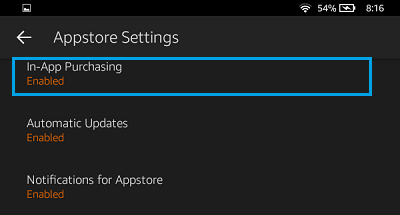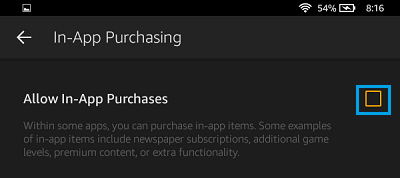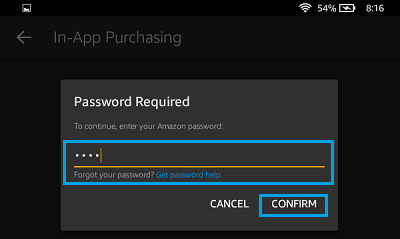As you must have noticed, most free Apps and Games are limited in content and many of these Apps prompt users to buy the paid version or make In-App purchases, in order to unlock more features. This increases the chances of kids being lured into making In-App purchases, while they are playing games on your Kindle Fire device. Most of the times, young children do not even realize that they are spending real money.
Tap on the Settings icon located on the Home screen of your Kindle Fire Tablet
On the Settings screen, tap on Apps & Games option located under “Device” section.
On the next screen, tap on Appstore.
On App Store Settings screen, tap on In-App Purchasing.
On the next screen, remove the check mark for Allow In-App Purchasing by tapping on it.
In this regard, you can refer to steps provided in this tutorial: How to Disable All In-App Purchases on Kindle Fire.