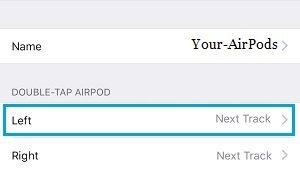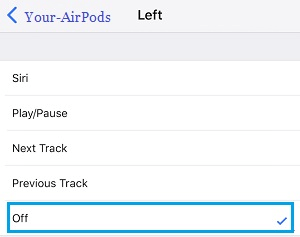Completely Switch OFF AirPods To Save Battery Life
Unlike wired Earphones which can draw power from iPhone, AirPods run on their own battery power and need to be recharged from time to time. While AirPods get automatically paused when you take them out of the ear, they are still switched ON and using battery life. Hence, we are providing below two different methods to extend the battery life of AirPods by switching them off, while they are not being used.
1. Enable Automatic Ear Detection
While they are not listening to music or podcasts, most users tend to remove Earphones and put them in some place. However, removing AirPods from the ears only pauses them and does not switch them OFF completely. Fortunately, you can enable the ‘Ear-Detection’ feature on iPhone to protect against loss of battery life due to this common habit.
Open Settings on your iPhone and tap on Bluetooth.
On the next screen, make sure Bluetooth is switched ON > scroll down to ‘My Devices’ section and tap on the (i) icon located next to Your-AirPods.
On the next screen, enable Automatic Ear Detection by moving the toggle to ON position.
Note: Your AirPods are not connected to iPhone, if you only see ‘Forget Device’ option on this screen. Once, Ear Detection feature is enabled on iPhone, your AirPods will automatically switch off when you are not wearing them and they are out of the charging case.
2. Configure Double Tap
If you constantly wear AirPods all day long, you can configure the double-tap feature to switch AirPods OFF, when you double tap on them.
Go to Settings > Bluetooth > tap on (i) icon located next to Your-AirPods.
On the next screen, select either Left or the Right AirPod.
On the next screen, tap on the OFF option.
After this, you will be able to Turn OFF the Left AirPod by double-tapping on it.
How to Find Missing AirPods Using iPhone or iPad How to Fix iPhone Not Connecting to Bluetooth Device
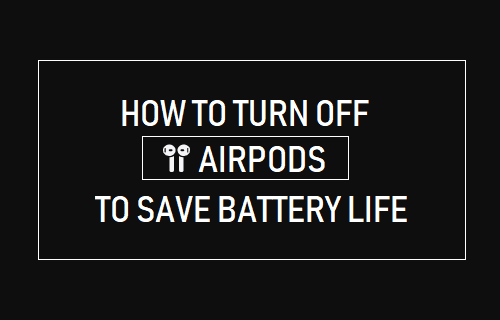
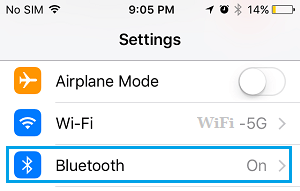
![]()
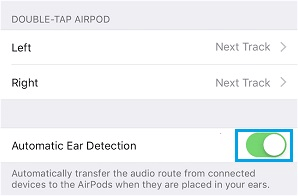
![]()