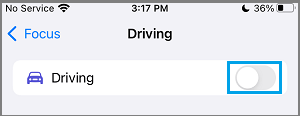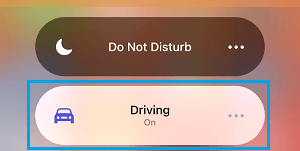Disable Do Not Disturb While Driving Mode on iPhone
Do Not Disturb While Driving Mode is a safety feature on iPhone, designed to prevent you from being distracted by Calls, Message Alerts and Notifications, while you are driving. iPhone can automatically switch to Do Not Disturb While Driving Mode, while you are on a bus, train or travelling as a passenger in a Car. In such cases, you won’t be able to receive Calls, Message Alerts and other types of Notifications on your iPhone, until you get Off from the vehicle in which you are travelling. The other option is manually disable Do Not Disturb While Driving Mode on your device, whenever you are travelling as a passenger.
1. Switch OFF Do Not Disturb While Driving On iPhone
You can disable DND While Driving Mode on iPhone by going to Focus Mode Settings and also from the Control Center. Go to Settings > Focus > Driving > Move the toggle next to Driving to OFF position.
As mentioned above, you can also Disable Do Not Disturb While Driving from the Control Center by Swipe up from bottom of the screen and tapping on Driving.
On the next screen, tap on Driving and this will disable DND While Driving Mode on your iPhone.
While both these methods can immediately disable Do Not Disturb While Driving Mode, they cannot prevent your device from automatically switching to DND While Driving Mode.
2. Prevent iPhone from Automatically Switching to DND While Driving Mode
Even if you manually disable DND While Driving Mode on iPhone, your device can still automatically switch to DND Mode, if you are travelling in a Bus, Train or travelling as passenger in a Car. To prevent this from happening, go to Settings > Focus > While Driving.
On the next screen, select the Manually option.
After this, iPhone won’t be able to automatically switch to DND While Driving Mode. This means, you will have to manually enable DND While Driving Mode on your device, whenever you are driving.
Allow Individual Contacts to Bypass Do Not Disturb Mode On iPhone How to Call Someone Who is Using Do Not Disturb Mode on iPhone